View Reports
You can view all reports with their overall results and statistics (percentage of pass, error, and warnings). Also, If you select any report, you can see detailed job report with object name, its type and applied rules for the catalog, and results.
The View Report tab provides you the options to add, run, manage, cancel, refresh, and delete reports.
To view reports, follow these steps:
-
Go to Application Menu > EMC.
The Enterprise Modeling Compliance page appears.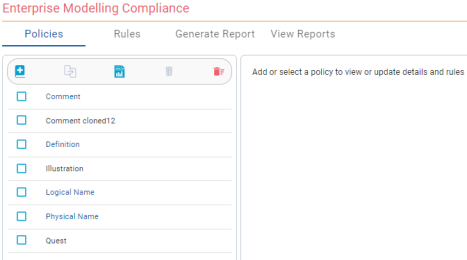
-
Click View Reports.
The View Reports page provides the details of reports, such as:
- Name
- Result
- Statistics (percentage of pass, error, and warnings)
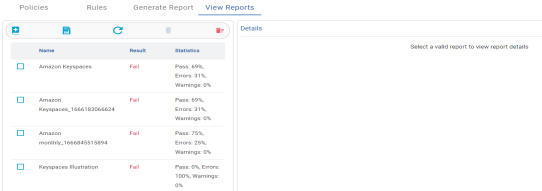
-
Select a report to view detailed information.
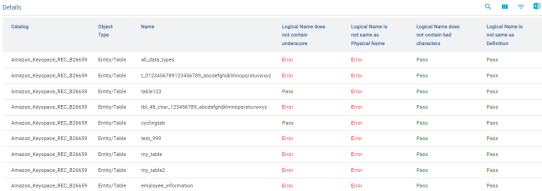
Use the following options to work on reports:
- Add Report (
 )
)
-
Use this option to create a new report job. For more information, refer to the Generate Reports topic.
- All Reports (
 )
)
-
Use this option to view all reports. To download them as an MS Excel file, click
 .
.
- Refresh Report (
 )
)
-
Use this option to refresh the result and statistics of all reports.
- Delete Report (
 )
)
-
Use this option to delete a report.
- Delete All Reports (
 )
)
-
Use this option to delete all reports.
- Search (
 )
)
-
Use this option to search reports.
- View Column (
 )
)
-
Use this option to select the columns to be displayed in the report.
- Filter Table (
 )
)
-
Use this option to filter logs based on catalog, object type, name, and rules.
- Download Excel (
 )
)
-
Use this option to export the report to an MS Excel file.
|
Copyright © 2025 Quest Software, Inc. |